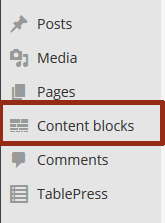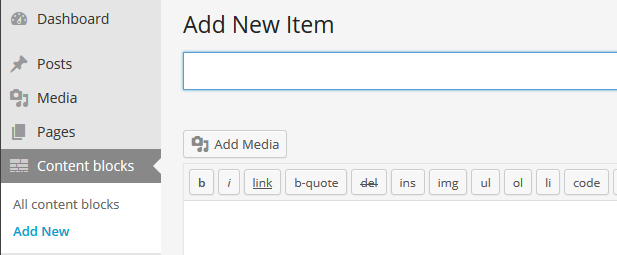Sometimes it can be helpful to write certain parts of your content once and package them into a 'box' which may then be re-used in any number of posts/pages inside your project - so that you don't have to copy that content in every post/page. JGU Content Blocks is the solution 🙂
If your Shortcode is still visible on the published page, activate this plugin in the Dashboard → JGU Tools → Plugins
Warning: ⚠️ Be careful to edit the Shortcode in the Text mode only. Editing in the Visual mode may cause the shortcode to fail entirely due to HTML Tags in the Code.
Some plugins require administrative preparations (JGU Auth, JGU Downloadcenter). Follow the instructions in Dashboard → JGU Tools → Plugins → Activateand we will set up the plugin for you.
The active Plugin creates the the menu item 'Content Blocks' in your dashboard menu:
Create new content blocks
Editing works exactly the same way as in posts and pages.
Include a Content Block in other Pages
Embed the content block into any other post/page. All that is needed for embedding is the ID of a content block. You will find this ID while editing the content block within the box 'Element ID'.
If this is not being displayed in your dashboard, open 'Screen Options' at the top of your dashboard and activate 'Element ID'.
A content block with the id 1234 may be embedded into every other page/post by using the following shortcode: [box id="1234"]
As long as you are logged into your Website as an editor, the content block has its own Edit-Link: "Content Block (ID 1234): Edit"
Editing on one page changes the Content Block on all pages included.
Visotors will not see the Edit-Link!
Content Blocks are treated specially
- Content blocks do not get published as independent pages
- Content blocks will not be found as separate content in full text WordPress searches
- Content blocks can only be embedded into posts and pages, not into other content blocks.