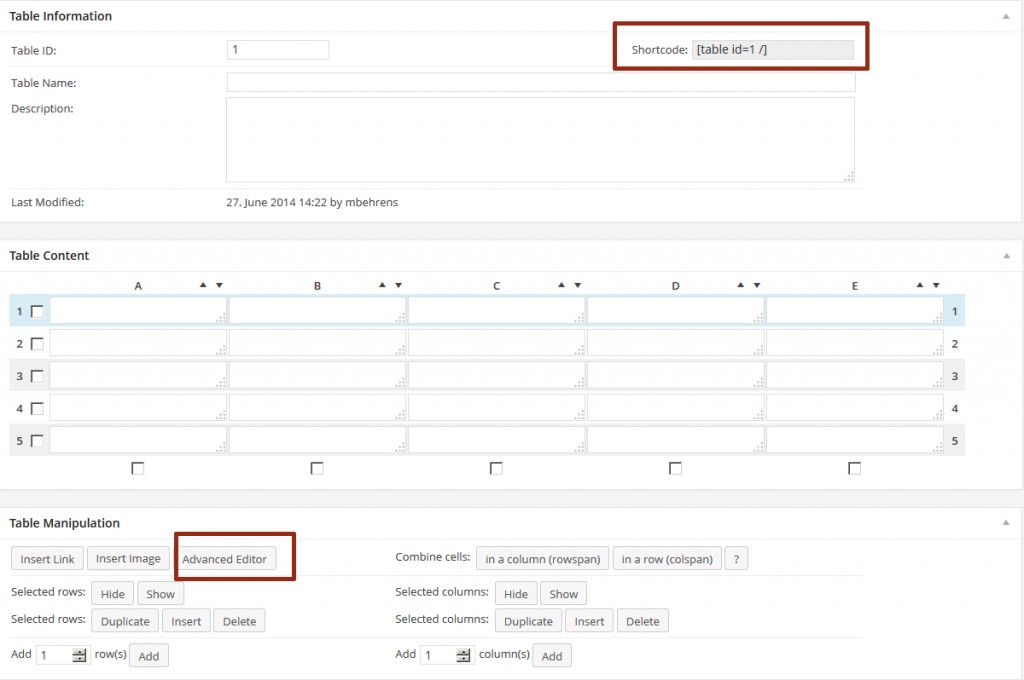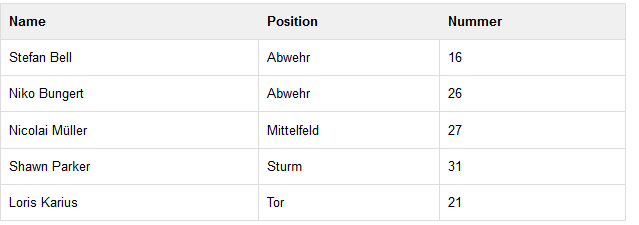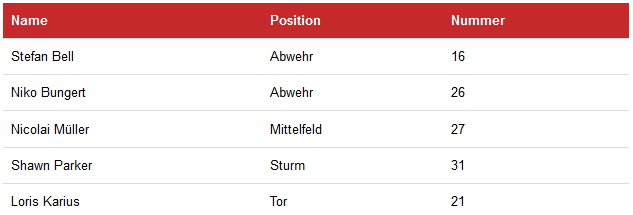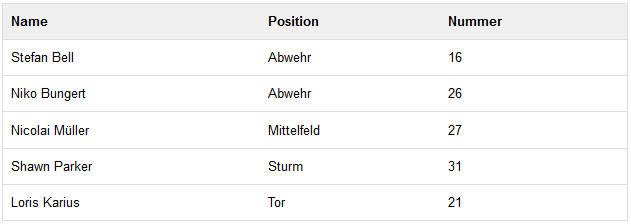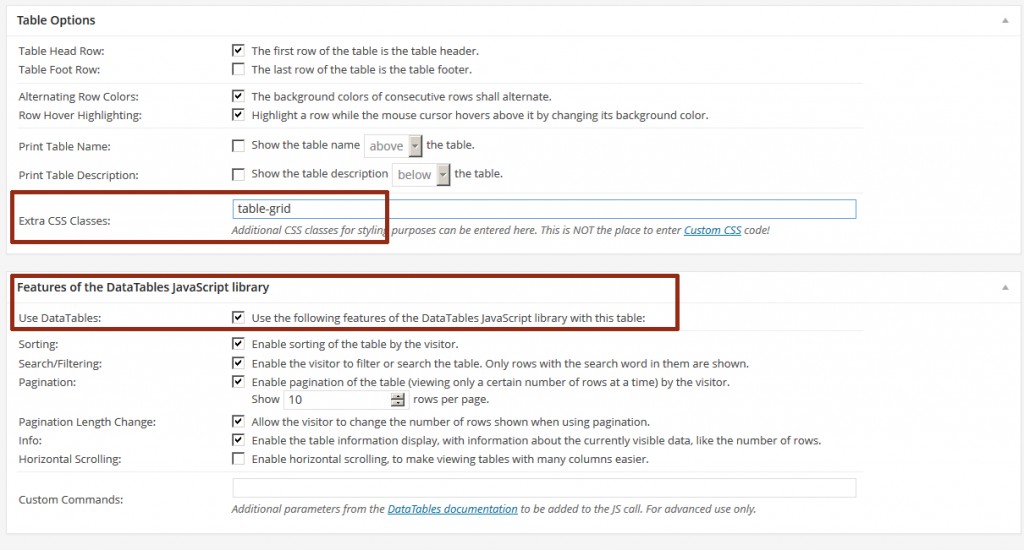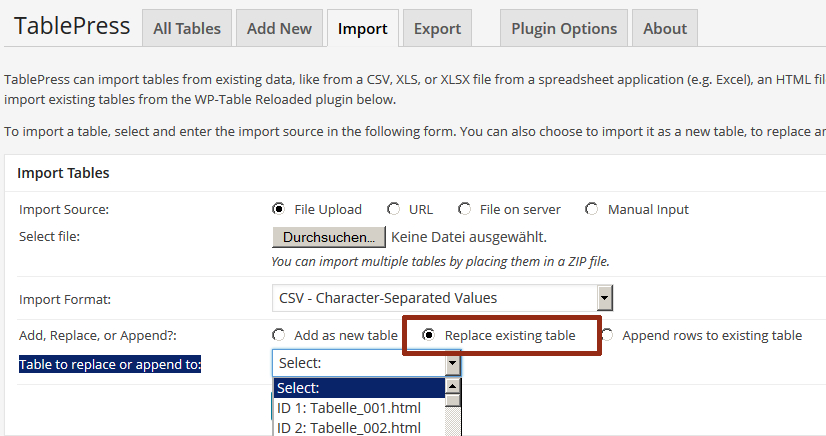Tables are generally compatible with any barrier-free web site if they are used with caution. We recommend the use of tables for the presentation of tabular data only.
If tables are used for purposes of design, they may not be compatible with German regulations about the creation of barrier-free information technology, 'Verordnung zur Schaffung barrierefreier Informationstechnik nach dem Behindertengleichstellungsgesetz (BITV)'.
As a general help on finding out whether your tables are barrier-free or not, you may ask yourself the following questions before creating a table:
- Are all cells of the table filled out?
If whole rows or columns are empty, chances are that they are only there for optical purposes. - Does the table have only one column?
In that case, presenting your content as a normal, sequential Text will probably be sufficient.
Contents
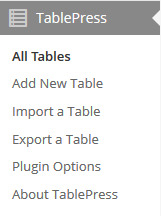 TablePress is a table editor for simple and comfortable editing of data tables without any knowledge of HTML. Tables may easily be equipped with functions for sorting and searching table content, as well as pagination for display, especially of larger agglomerations of tabular data.
TablePress is a table editor for simple and comfortable editing of data tables without any knowledge of HTML. Tables may easily be equipped with functions for sorting and searching table content, as well as pagination for display, especially of larger agglomerations of tabular data.
As soon as it is activated, you will see TablePress appear as a menu item within the dashboard menu on the left.
TablePress tables are independent of the text content around them and may be used in several posts or pages at once. The advantage: changes you make to content or functionality of any TablePress table only have to be made once. They will then immediately appear on every post/page that uses the changed table.
With the help of this plugin you may import tables in HTML or CSV format from other systems/software automatically, and export them, independent of the posts/pages they have been embedded in. MS Excel tables (XLS- or XLSX format) may also be imported.
Overview and editing functions
Every table has a unique ID (see Shortcode attribute while editing). The content of all tables may be changed manually by clicking into the appropriate cell within the table content. Advanced editing functions are availabe through the 'Advanced Editor' if needed. Please click on the following screenshot to have a closer look at the TablePress user interface:
Table-Layout - JGU-Style
TablePress tables will be displayed in JGU layout. Several special styles exist for special purposes:
table-grid
Table display as a 'grid' (with a border appearing around every cell):
contrasted-head
The first row of a table (the table head with column names) will be displayed in drastic contrast:
table-bordered
The table as a whole is displayed with a border:
Simply add functions for sorting, pagination and searching
Sorting, pagination and searching are often very helpful - especially for large data tables and help users find the information they are looking for. Within TablePress, these functions are easily available by a simple mouse click.
Inserting tables into texts
TablePress tables can be inserted into any text within the text editor by using the following icon:
Alternatively, you may always every table's shortcode into the text.
If a table was entered into the text, the frontend view of the page will always display an 'edit' link underneath each table which will take you back to its editing functions.
Importing tables
The menu item 'Import a table' in the TablePress menu on the left (tab: Import) allows importing of data tables from the most common data formats: CSV, HTML, JSON, and MS Excel (XLS, XLSX). Tables may not only be imported as new tables. If you choose 'Replace existing table', you may replace/update the content of already existing tables by importing data from one of the formats mentioned. In that case, choose any existing table under 'Table to replace or append to:'
Export tables
The menu item 'Export a table' (Tab: export) allows export of table data in the formats CSV, HTML and JSON at any time. If you need the data in Excel, we recommend CSV.